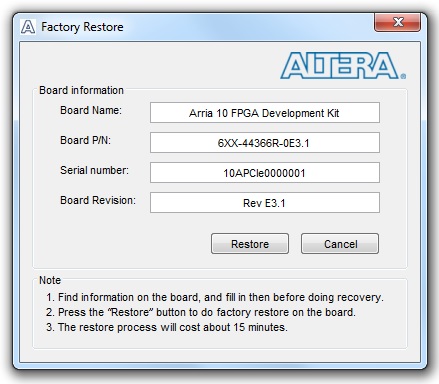Visible to Intel only — GUID: iga1452114814538
Ixiasoft
3.4. Factory Reset
To do a factory reset, follow these steps:
- Install the latest Intel® software tools, including the Intel® Quartus® Prime software, Nios® II processor, and IP functions. If necessary, download the Intel® Quartus® Prime Pro Edition software from the FPGA Software Download Center .
- Set the board switches to the factory default settings described in "Default Switch and Resistor Settings".
- Open the GUI application "BoardTestSystem.exe".
- Launch the Nios II command shell, change to directory to <package dir>\examples\board_test_system\, and then type in "./BoardTestSystem.exe" to open the GUI.
- Change directory to <package dir>\examples\board_test_system\, and then double click "BoardTestSystem.exe" to open the GUI.
- Select "Restore -> Factory Restore".
Figure 9. Intel® Arria® 10 FPGA Board Test System Factory Restore Select
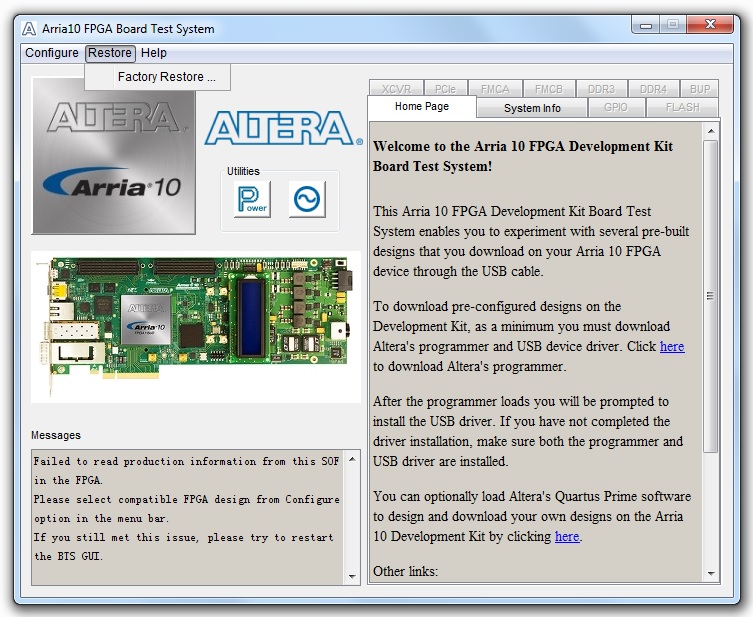
- Set the correct board information and then click restore. The restore process takes about 10 minutes.
Figure 10. Factory Restore Window