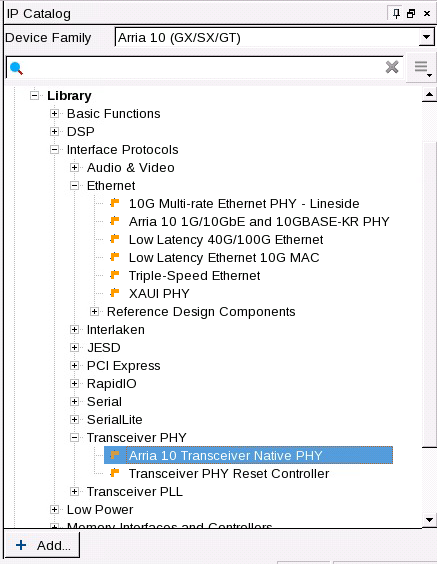Visible to Intel only — GUID: nik1398706802496
Ixiasoft
Visible to Intel only — GUID: nik1398706802496
Ixiasoft
2.2.1. Select and Instantiate the PHY IP Core
Refer to the Arria® 10 Transceiver Protocols and PHY IP Support section to decide which PHY IP to select to implement your protocol.
You can create your Quartus® Prime project first, and then instantiate the various IPs required for your design. In this case, specify the location to save your IP HDL files. The current version of the PHY IP does not have the option to set the speed grade. Specify the device family and speed grade when you create the Quartus® Prime project.
You can also instantiate the PHY IP directly to evaluate the various features.
To instantiate a PHY IP:
- Open the Quartus® Prime software.
- Click Tools > IP Catalog.
- At the top of the IP Catalog window, select Arria® 10 device family
- In IP Catalog, under Library > Interface Protocols, select the appropriate PHY IP and then click Add.
- In the New IP Instance Dialog Box, provide the IP instance name.
- Select Arria® 10 device family.
- Select the appropriate device and click OK.
The PHY IP Parameter Editor window opens.