Visible to Intel only — GUID: pwi1556909661231
Ixiasoft
1. Answers to Top FAQs
2. Design Optimization Overview
3. Optimizing the Design Netlist
4. Netlist Optimizations and Physical Synthesis
5. Area Optimization
6. Timing Closure and Optimization
7. Analyzing and Optimizing the Design Floorplan
8. Using the ECO Compilation Flow
9. Intel® Quartus® Prime Pro Edition Design Optimization User Guide Archives
A. Intel® Quartus® Prime Pro Edition User Guides
3.1. When to Use the Netlist Viewers: Analyzing Design Problems
3.2. Intel® Quartus® Prime Design Flow with the Netlist Viewers
3.3. RTL Viewer Overview
3.4. Technology Map Viewer Overview
3.5. Netlist Viewer User Interface
3.6. Schematic View
3.7. Cross-Probing to a Source Design File and Other Intel® Quartus® Prime Windows
3.8. Cross-Probing to the Netlist Viewers from Other Intel® Quartus® Prime Windows
3.9. Viewing a Timing Path
3.10. Optimizing the Design Netlist Revision History
3.6.1. Display Schematics in Multiple Tabbed View
3.6.2. Schematic Symbols
3.6.3. Select Items in the Schematic View
3.6.4. Shortcut Menu Commands in the Schematic View
3.6.5. Filtering in the Schematic View
3.6.6. View Contents of Nodes in the Schematic View
3.6.7. Moving Nodes in the Schematic View
3.6.8. View LUT Representations in the Technology Map Viewer
3.6.9. Zoom Controls
3.6.10. Navigating with the Bird's Eye View
3.6.11. Partition the Schematic into Pages
3.6.12. Follow Nets Across Schematic Pages
5.2.3.1. Guideline: Optimize Source Code
5.2.3.2. Guideline: Optimize Synthesis for Area, Not Speed
5.2.3.3. Guideline: Restructure Multiplexers
5.2.3.4. Guideline: Perform WYSIWYG Primitive Resynthesis with Balanced or Area Setting
5.2.3.5. Guideline: Use Register Packing
5.2.3.6. Guideline: Remove Fitter Constraints
5.2.3.7. Guideline: Flatten the Hierarchy During Synthesis
5.2.3.8. Guideline: Re-target Memory Blocks
5.2.3.9. Guideline: Use Physical Synthesis Options to Reduce Area
5.2.3.10. Guideline: Retarget or Balance DSP Blocks
5.2.3.11. Guideline: Use a Larger Device
5.2.3.12. Guideline: Reduce Global Signal Congestion
5.2.3.13. Guideline: Report Pipelining Information
5.2.4.1. Guideline: Set Auto Packed Registers to Sparse or Sparse Auto
5.2.4.2. Guideline: Set Fitter Aggressive Routability Optimizations to Always
5.2.4.3. Guideline: Increase Router Effort Multiplier
5.2.4.4. Guideline: Remove Fitter Constraints
5.2.4.5. Guideline: Optimize Synthesis for Routability
5.2.4.6. Guideline: Optimize Source Code
5.2.4.7. Guideline: Use a Larger Device
6.1. Optimize Multi Corner Timing
6.2. Optimize Critical Paths
6.3. Optimize Critical Chains
6.4. Design Evaluation for Timing Closure
6.5. Timing Optimization
6.6. Periphery to Core Register Placement and Routing Optimization
6.7. Scripting Support
6.8. Timing Closure and Optimization Revision History
6.5.1. Correct Design Assistant Rule Violations
6.5.2. Implement Fast Forward Timing Closure Recommendations
6.5.3. Review Timing Path Details
6.5.4. Try Optional Fitter Settings
6.5.5. Back-Annotate Optimized Assignments
6.5.6. Optimize Settings with Design Space Explorer II
6.5.7. I/O Timing Optimization Techniques
6.5.8. Register-to-Register Timing Optimization Techniques
6.5.9. Metastability Analysis and Optimization Techniques
6.5.3.1. Report Timing
6.5.3.2. Report Logic Depth
6.5.3.3. Report Neighbor Paths
6.5.3.4. Report Register Spread
6.5.3.5. Report Route Net of Interest
6.5.3.6. Report Retiming Restrictions
6.5.3.7. Report Pipelining Information
6.5.3.8. Report CDC Viewer
6.5.3.9. Timing Closure Recommendations
6.5.3.10. Global Network Buffers
6.5.3.11. Resets and Global Networks
6.5.3.12. Suspicious Setup
6.5.3.13. Auto Shift Register Replacement
6.5.3.14. Clocking Architecture
6.5.7.1. I/O Timing Constraints
6.5.7.2. Optimize IOC Register Placement for Timing Logic Option
6.5.7.3. Fast Input, Output, and Output Enable Registers
6.5.7.4. Programmable Delays
6.5.7.5. Use PLLs to Shift Clock Edges
6.5.7.6. Use Fast Regional Clock Networks and Regional Clocks Networks
6.5.7.7. Spine Clock Limitations
6.5.8.1. Optimize Source Code
6.5.8.2. Improving Register-to-Register Timing
6.5.8.3. Physical Synthesis Optimizations
6.5.8.4. Set Power Optimization During Synthesis to Normal Compilation
6.5.8.5. Optimize Synthesis for Performance, Not Area
6.5.8.6. Flatten the Hierarchy During Synthesis
6.5.8.7. Set the Synthesis Effort to High
6.5.8.8. Duplicate Registers for Fan-Out Control
6.5.8.9. Prevent Shift Register Inference
6.5.8.10. Use Other Synthesis Options Available in Your Synthesis Tool
6.5.8.11. Fitter Seed
6.5.8.12. Set Maximum Router Timing Optimization Level
6.5.8.13. Register-to-Register Timing Analysis
6.5.8.13.1. Tips for Analyzing Failing Paths
6.5.8.13.2. Tips for Analyzing Failing Clock Paths that Cross Clock Domains
6.5.8.13.3. Tips for Critical Path Analysis
6.5.8.13.4. Tips for Creating a .tcl Script to Monitor Critical Paths Across Compiles
6.5.8.13.5. Global Routing Resources
6.5.8.13.6. Register RAMS and DSPs
7.1. Design Floorplan Analysis in the Chip Planner
7.2. Creating Partitions and Logic Lock Regions with the Design Partition Planner and the Chip Planner
7.3. Using Logic Lock Regions in the Chip Planner
7.4. Using User-Defined Clock Regions in the Chip Planner
7.5. Scripting Support
7.6. Analyzing and Optimizing the Design Floorplan Revision History
7.1.1. Starting the Chip Planner
7.1.2. Chip Planner GUI Components
7.1.3. Viewing Design Elements in the Chip Planner
7.1.4. Finding Design Elements in the Chip Planner
7.1.5. Exploring Paths in the Chip Planner
7.1.6. Viewing Assignments in the Chip Planner
7.1.7. Viewing High-Speed and Low-Power Tiles in the Chip Planner
7.1.3.1. Viewing Architecture-Specific Design Information
7.1.3.2. Viewing Available Clock Networks in the Device
7.1.3.3. Viewing Clock Sector Utilization
7.1.3.4. Viewing Routing Congestion
7.1.3.5. Viewing I/O Banks
7.1.3.6. Viewing High-Speed Serial Interfaces (HSSI)
7.1.3.7. Viewing the Source and Destination of Placed Nodes
7.1.3.8. Viewing Fan-In and Fan-Out Connections of Placed Resources
7.1.3.9. Viewing Immediate Fan-In and Fan-Out Connections
7.1.3.10. Viewing Selected Contents
7.1.3.11. Viewing the Location and Utilization of Device Resources in Chip Planner
7.1.3.12. Viewing Module Placement by Cross-Probing to Chip Planner
7.3.1. Viewing Connections Between Logic Lock Regions in the Chip Planner
7.3.2. Logic Lock Regions
7.3.3. Attributes of a Logic Lock Region
7.3.4. Migrating Assignments between Intel® Quartus® Prime Standard Edition and Intel® Quartus® Prime Pro Edition
7.3.5. Creating Logic Lock Regions
7.3.6. Customizing the Shape of Logic Lock Regions
7.3.7. Placing Device Resources into Logic Lock Regions
7.3.8. Hierarchical Regions
7.3.9. Additional Intel® Quartus® Prime Logic Lock Design Features
7.3.10. Logic Lock Regions Window
7.3.11. Snapping to a Region
7.3.5.1. Creating Logic Lock Regions with the Chip Planner
7.3.5.2. Creating Logic Lock Regions with the Project Navigator
7.3.5.3. Creating Logic Lock Regions with the Logic Lock Regions Window
7.3.5.4. Defining Routing Regions
7.3.5.5. Noncontiguous Logic Lock Regions
7.3.5.6. Considerations on Using Auto Sized Regions
8.4.1. ECO Command Quick Reference
8.4.2. make_connection
8.4.3. remove_connection
8.4.4. modify_lutmask
8.4.5. adjust_pll_refclk
8.4.6. modify_io_slew_rate
8.4.7. modify_io_current_strength
8.4.8. modify_io_delay_chain
8.4.9. create_new_node
8.4.10. remove_node
8.4.11. place_node
8.4.12. unplace_node
8.4.13. create_wirelut
Visible to Intel only — GUID: pwi1556909661231
Ixiasoft
7.3.11. Snapping to a Region
Chip Planner supports snap-to-lab for the Logic Lock region, where the Logic Lock region created is always snapped to a lab. It is applicable to clock regions in Intel® Arria® 10 and Intel® Agilex® FPGAs, and clock sector in Intel® Stratix® 10 FPGA.
By default, Logic Lock regions are always snapped to the lab. You can change the default by clicking View > Logic Lock Regions > Snap Logic Lock Region to.
Note: As observed in the following image, clock regions or sectors are visible (with orange boundary) when you perform an operation in Logic Lock region (for example, create, resize, or move the region) and snap-to-clock-region. It is not visible for snap-to-lab.
Figure 89. Snapped to the Region
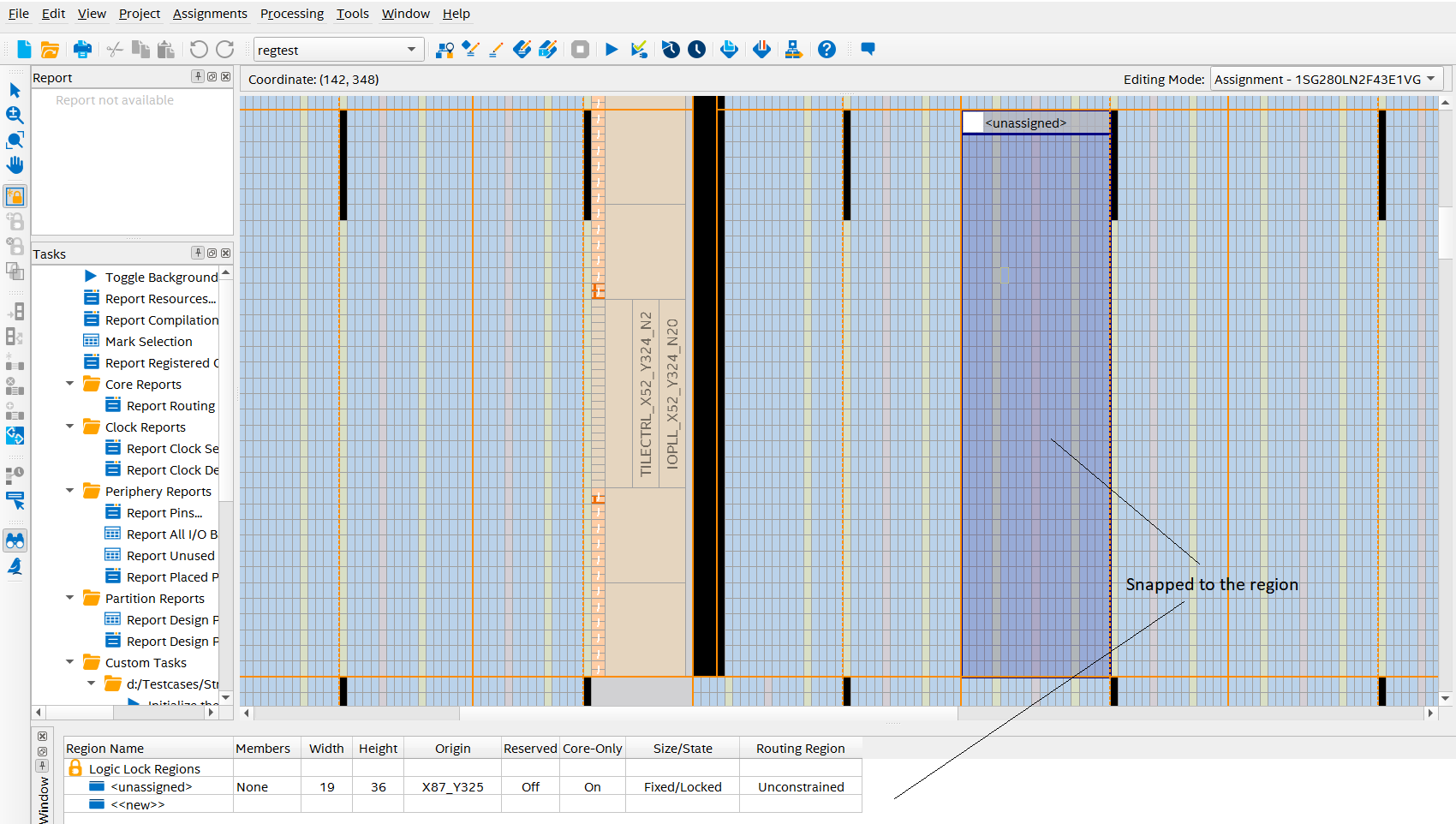
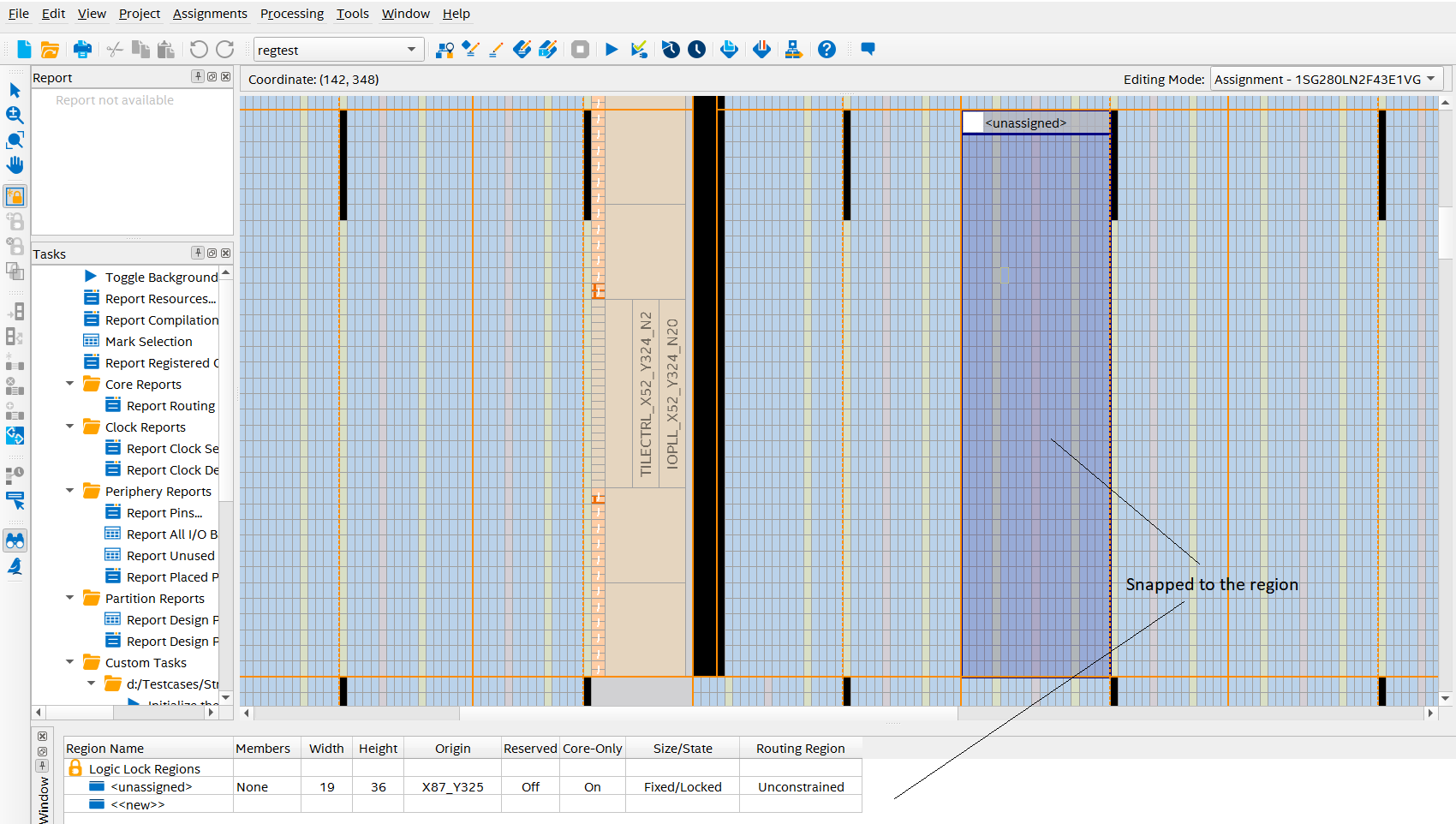
When you snap to a region, the Logic Lock region boundaries are displayed in the interactive mode. You can observe following behaviors:
- Creating Region: Left-click on the mouse to create the Logic Lock region. Upon releasing the mouse, the created Logic Lock region snaps to the containing clock region or sector.
- Resize region (and resize diagonal): Left-click on the mouse and drag the Logic Lock region handle. Upon releasing the mouse, the Logic Lock region resizes and snaps to the containing clock region or sector.
- Move region: Select and drag the Logic Lock region to highlight the clock region boundaries. Upon releasing the mouse button, the Logic Lock region moves to the new position and snaps to the containing clock region or sector.
- Same place and route regions are moved: Both Logic Lock regions move and snap to the containing clock sectors.
- Only place | route region is moved: The selected region moves and snaps to the clock sector, and prompts warning if the new location or size of the region does not adhere to 'place bboxes contained within route bboxes' rule.
- Subtract or make a hole: When performing subtract in the snap-to-clock-region mode, you create a region where the region is snapped to a clock region or a sector, and then subtract away.