Visible to Intel only — GUID: nik1412546870121
Ixiasoft
Visible to Intel only — GUID: nik1412546870121
Ixiasoft
5.1.4. Splitting the SOF File for the CvP Initialization Design Mode
Follow these steps to split your .sof file into separate images for the periphery and core logic.
- On the File menu, select Convert Programming File.
- Under Output programming files to convert, specify the options in the following table.
Table 11. CvP Initialization Output Programming Files Settings Parameter
Value
Programming file type
JTAG Indirect Configuration File (.jic)
Configuration device
EPCQ256
Mode
Active Serial x4
File name
Browse to and select the ./pcie_quartus_files/ directory. Type the file name top.jic . Then click Save.
Create Memory Map File
Turn this option on.
Create CvP files
Turn this option on. This box is greyed out until you specify the SOF Data file under Input files to convert.
- Under Input files to convert, specify the options in the following table:
The following figure illustrates the options that you specified.
Table 12. CvP Initialization Input Files to Convert Settings Parameter
Value
Click Flash Loader
Click Add Device and select Stratix V and then 5SGXEA7K2, and click OK.
Click SOF Data
Click Add File and navigate to ./pcie_quartus_files/top.sof. If you specified a compressed or encrypted bitstream in the Device and Pin Options dialog box, you must specify the same options for Conversion Programming File window. To enable these settings, click top.sof. Then click Properties and check the appropriate boxes. Mode
Active Serial x4
Figure 20. CvP Initialization Mode: Convert Programming File Settings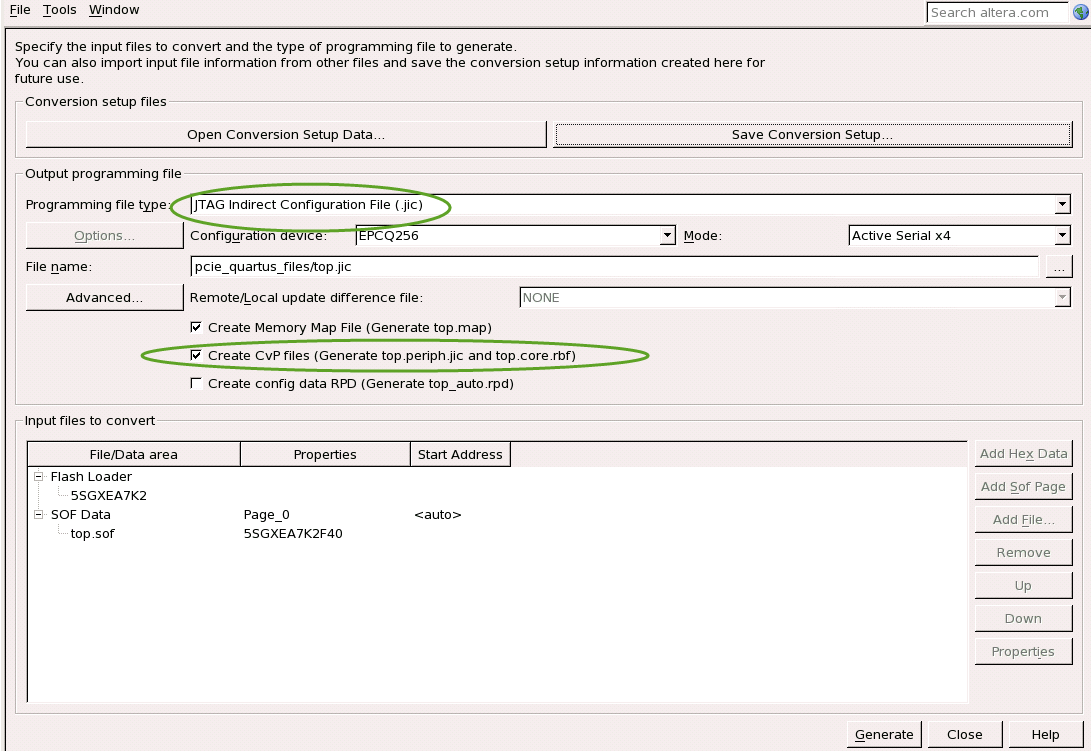
- Turn on the Create CvP files (Generate top.periph.jic and top.core.rbf) parameter in the Output Programming Files section.
Note: If you do not check this box, the Quartus Prime software does not create separate files for the periphery and core images.
- Click Save Conversion Setup to save these settings. For this exercise, call your settings cvp_base.cof. The Quartus Prime software does not automatically save your choices.
- Click Generate to create top.periph.jic and top.core.rbf.
Note: The generated CvP peripheral file size matches the size of the configuration device chosen.